Error while Updating or Restoring your Wooting keyboard
The purpose of this article is to outline the errors you can face when Updating the firmware or Restoring your Wooting keyboard with common causes and solutions to those issues.
- Identify the error code you have run into. In general, this is the text after
Error ID:
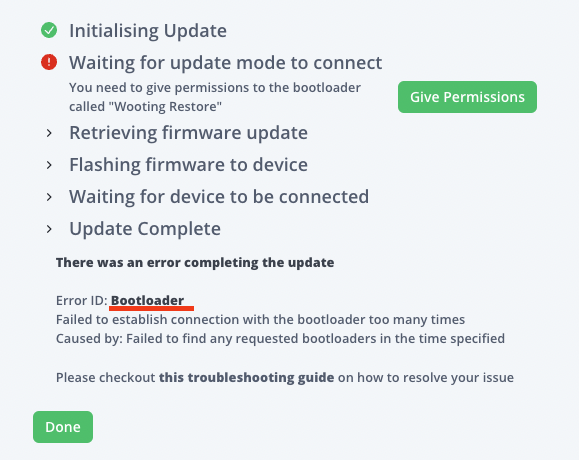
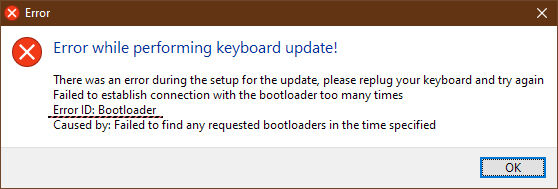
- Find the section below corresponding to the Error ID you received and read possible steps
Bootloader
This error ID indicates an issue with connecting to the bootloader, which is used to apply new firmware to the keyboard.
Occurs during a Restore
In most cases, this happens due to the keyboard not being put into restore mode properly
- Verify that you have connected the keyboard to the computer while holding the Top-right and bottom-right keys
- Verify that the RGB of the keyboard is turned off
- Optional: You should be able to find a 'Wooting Restore' device in your connected devices
- Windows: Check Devices & Printers
- MacOS: Open System Information and look under the 'USB' tab
- Linux: Run
lsusbcommand
- Retry the restore operation in Wootility
Occurs during an Update
In most cases, if you run into this you should just replug your keyboard and try again.
If you have an early batch 60HE ARM and you are on Windows, you may need to apply the following workaround:
- Download the .reg registry fix from our website: HERE.
- Alternatively, copy and paste the text in the box below in a text editor (notepad) and save it as a .reg filetype
Windows Registry Editor Version 5.00 [HKEY_LOCAL_MACHINE\SYSTEM\CurrentControlSet\Control\usbflags\31E3131F0101] "IgnoreHWSerNum"=hex:01
- Double click on the .reg file to run it. A warning pop-up window will ask you to confirm running the .registry file, please select Yes.
- (In some cases optional) Restart your computer
- Reconnect your keyboard and try the update again
Technical Context: This problem occurs due to an unintended bug where Windows's USB subsystem attempts to connect to a keyboard whose microcontroller has a specific serial number that translates internally into a disallowed character. This issue was fixed in more recent 60HE batches
If all fails, Reach out to us with all the error information displayed (+ logs if Wootility is installed locally)
FirmwareData
This error ID indicates that there was an issue retrieving the Firmware update, most likely caused by an issue connecting to Firebase
- Ensure you have a working internet connection
- Ensure Wootility isn’t being blocked by your firewall
- If you are using Wootility Web, check that you don’t have any Browser extensions that could be blocking the connection
- Users in China may have issues download firmware updates due to the Great Firewall
Wootility will include the latest firmware versions that were available when that version of Wootility was released, which in most cases will be used if connection to the Firmware update server fails
Unknown
If you encounter an error with ID Unknown then most likely you will need to contact us by submitting a support request through the Wooting Support Wizard to inform us about the issue and receive further assistance. These unknown errors are commonly undiscovered bugs, and as such we need to know about them to identify and fix them.
You could also attempt trying the Update again if your keyboard works after reconnecting, if not you should try performing a restore.
DeviceLayout
This indicates there was an issue communicating with the device while attempting to determine if it is ANSI or ISO layout before performing the update. This error is unlikely to occur, but if it does you should reconnect your keyboard and try the update again (if your keyboard doesn’t work after reconnecting then perform a restore)