Using a KVM Switch
The purpose of this article is to help you with issues you might experience while using your keyboard connected through a KVM switch.
If you're using a KVM, and it's not picking up the Wooting keyboard, that might be because it doesn't support NKRO. For this, you can disable NKRO in the Wootility general settings. It will then revert to 6KRO.
If you notice the LED flicker when you connect the device, this might mean there's a power issue, and you'll need a KVM switch with external power.
How to disable NKRO in Wootility
- Head over to www.wootility.io or download the app via https://wooting.io/wootility
- Once you open Wootility you can click continue on the intro screen if it appears.
- Navigate to the bottom-left corner and click on the 'Settings' button.
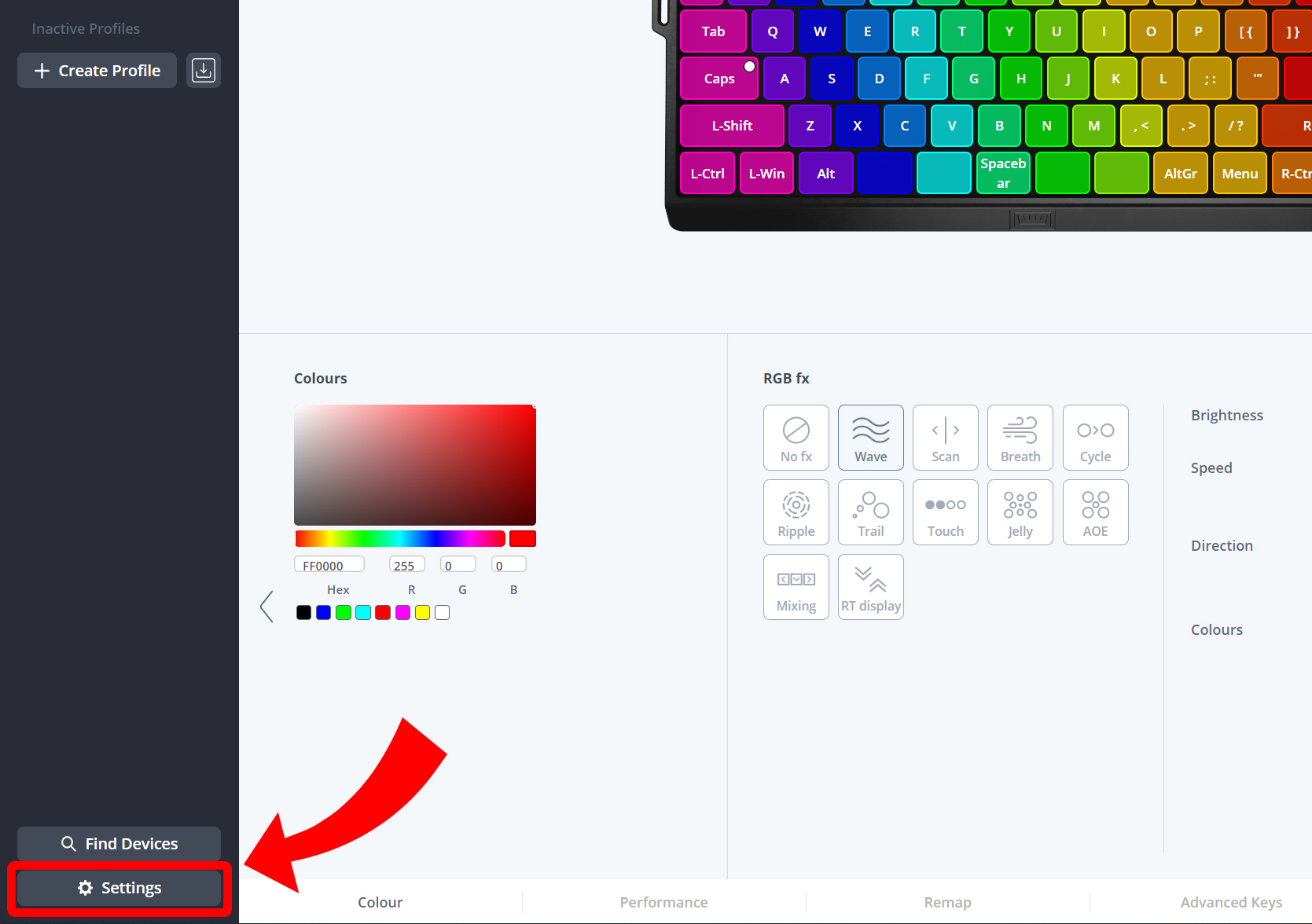
- Click on the 'Keyboard settings' tab.
- Click on the switch for the option 'NKRO disable'
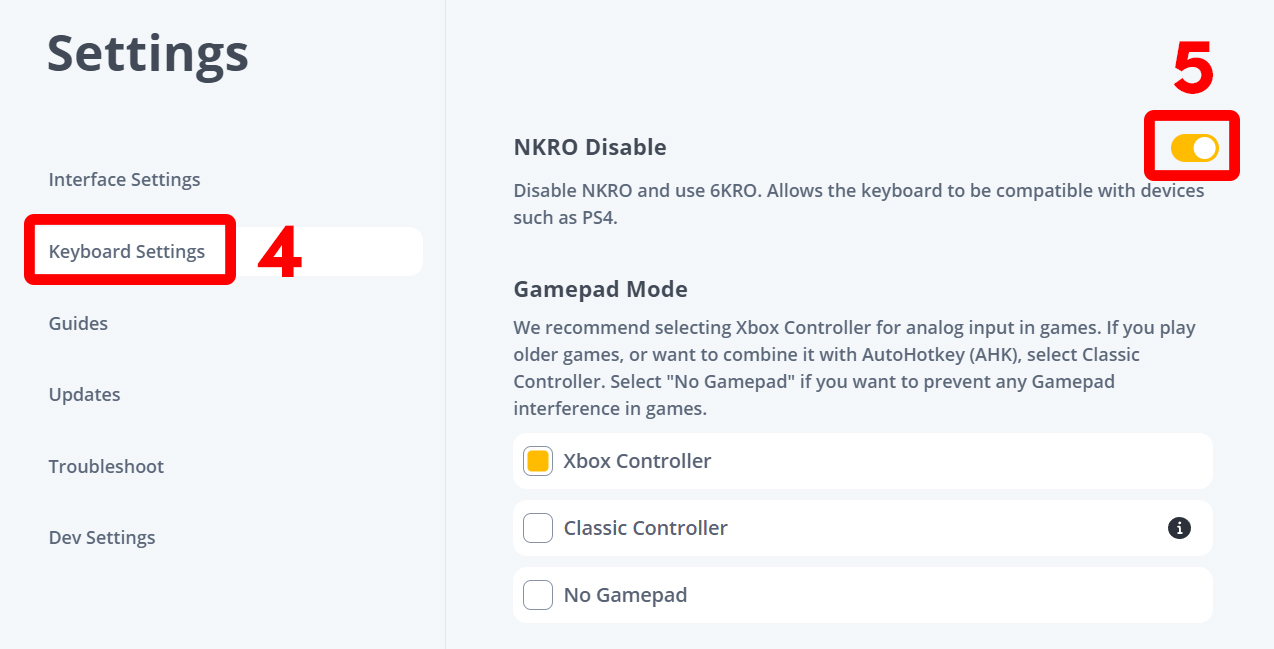
- Try out your keyboard now, and see if it problem has been solved. If it did, congrats!
Keyboard still acting up while using a KVM switch?
Does your keyboard finally work, but somehow it just acts up and starts pressing random keys?
There are multiple factors that come in play with that, but thankfully we have a video for you to get some more insights on these problems.
Still have questions or need assistance?
Feel free to reach out to our helpful customer service team by submitting a support request through the Wooting Support Wizard.