How to reset, recover or restore my Wooting
The purpose of this article is to help you with the factory reset, restore and recover process to solve any issues with settings, actuation or connection issues.
Your Wooting keyboard stopped working and it's a paperweight. Don't worry, you didn't break it and it's very easy to restore.
If you're experiencing any connection issues, always try to use another cable and also try your Wooting on another PC or laptop to rule out any cable, USB and computer related issues.
Here's a YouTube video guide we made, just for you:
If you prefer to use a step-by-step manual, follow these steps to perform a factory reset and restore your firmware.
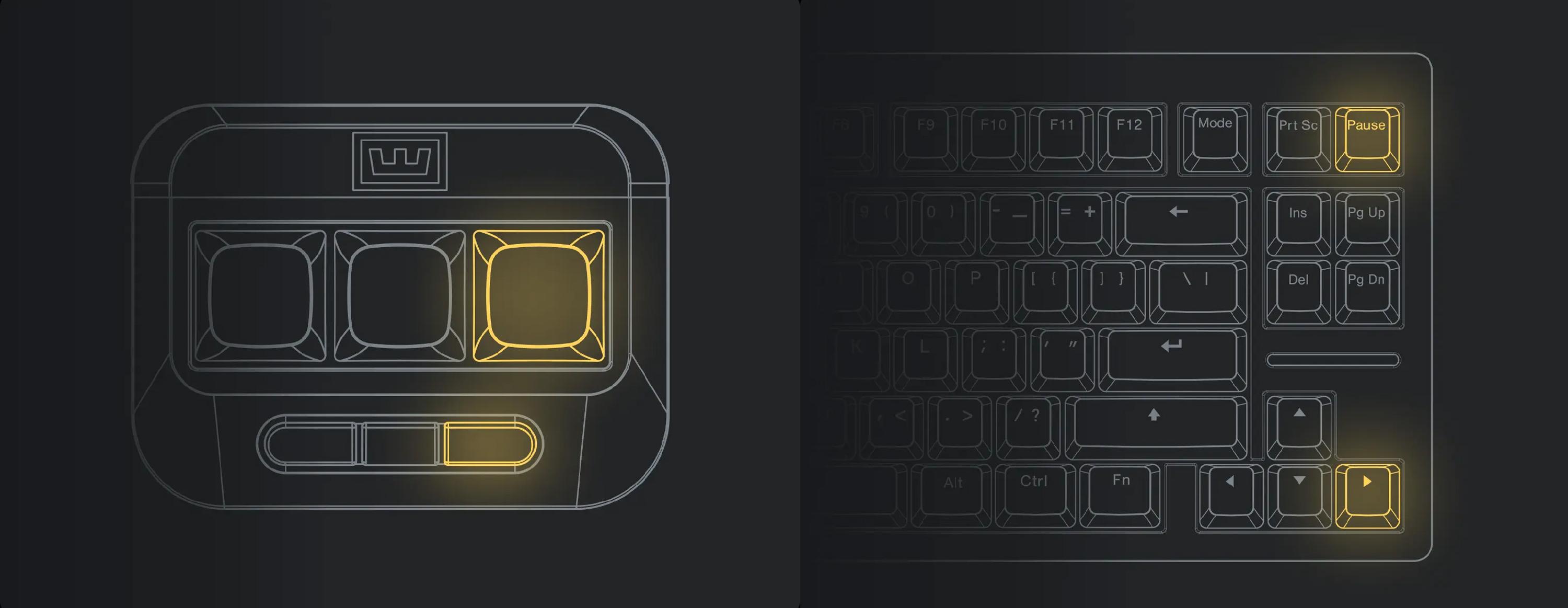
Step 0 (optional): Save your current profiles and unplug the keyboard
If you used the Wootility locally before, you can save your profiles even when your keyboard doesn't connect anymore:
Open the Wootility and open the menu of your profile:

By clicking on the "Duplicate" option, your profile key will be copied to the "Inactive Profiles" section. You can easily drag-and-drop these back onto the keyboard after resetting.
Step 1: Enter keyboard restore mode
Plug in the Wooting keyboard in your PC while holding the following key combination:
On a TKL layout Wooting hold down the [Mode] and [Right arrow] keys.
On a Full-sized Wooting hold down the [Mode] and [Numpad return] keys.
On a 60% Wooting hold down the [Backspace] and [Fn] keys.
Step 1a: Verify Keyboard restore mode has been found
If you did it correctly all the RGB lights should be off (although you can only check that way if the keyboard was working properly previously). An alternative way of checking if you've successfully got the keyboard into restore mode is by looking for a "Wooting Restore" device.
Windows 10
First, open the Windows settings and look for the "Devices" section.

Then make sure you've selected "Bluetooth & other devices" and look under the "Other Devices", you should be able to find a "Wooting Restore" device, if you can see it there, you should be all good to proceed with restoring

Linux
The simplest way on any Linux based system to find out about connected USB devices is by using the terminal and running the lsusb command. This will print all connected USB devices, their name, their vendor ID and their product ID.
If you run lsusb it will print out something like this:

If you can see an entry called Wooting Restore (as you can see above) then you entered the restore mode successfully.
Mac OS
Just like on Linux based systems there is an easy command that prints you all the connected USB devices.
If you run ioreg -p IOUSB it will print out something like this:

If you can see an entry called Wooting Restore (as you can see above) then you entered the restore mode successfully.
Troubleshooting
There are a few important things you can try if you're unable to get the device to show up or the restore process to work:
Ensure you're performing the steps correctly to put it in restore mode
Ensure you're holding the correct keys for your keyboard model as mentioned above
Make sure you're holding the keys until at least a few seconds after you've plugged the keyboard into the computer
Try connecting to different USB ports on your computer, you may have some unstable ones or be experiencing dodgy ports.
Try using a different USB cable if you have one available (Micro-USB for Wooting One or USB Type-C for Wooting Two onwards)
Also try using a different computer if you have one available to you.
Step 2: Start the Wootility troubleshooting
Open the Wootility (Web-Version) and wait for it to finish loading. In the left bar, click on "Settings". Then click the "Troubleshoot".

Step 3: Choose your layout and wait
A new area just showed up, please carefully read the update instruction before you select the correct keyboard layout.
You can choose between an "ISO" or "ANSI" layout. Please see your "Return/Enter" to identify the layout. An ISO layout has a large L shaped Return/Enter key. An ANSI layout has a rectangular-shaped Return/Enter key.
Press the Restore button to start the restore process and wait until it's finished.
Step 4 (optional): Reset complete
You have successfully reset the keyboard. There's no need to restart the Wootility or unplug the keyboard.
Before you restore your own profile, we always recommend testing your keyboard before applying any personal settings again, to see if the keyboard works properly with our stock settings.
You can just drag-and-drop your profiles back onto the keyboard:

Still have questions or need assistance?
Feel free to reach out to our helpful customer service team by submitting a support request through the Wooting Support Wizard.
*Ensure to attach any error messages and the log files you can find under the "Open error log" button, thank you!