How to Use DKS (Dynamic Keystroke)
The purpose of this article is to explain the dynamic keystroke option our keyboard offers and how to configure and use it.
What is DKS?
Dynamic Keystroke is a powerful feature to include multiple actions within one keystroke.
It is quite similar to a macro, but without all the automations. You can set up 4 different actions on 4 different positions on your keystroke.
How to setup DKS
- Head over to www.wootility.io or download the app via https://wooting.io/wootility
- Choose one of your keyboard profiles you'd like to implement DKS with.
- On the bottom, select the 'Advanced Keys' tab.
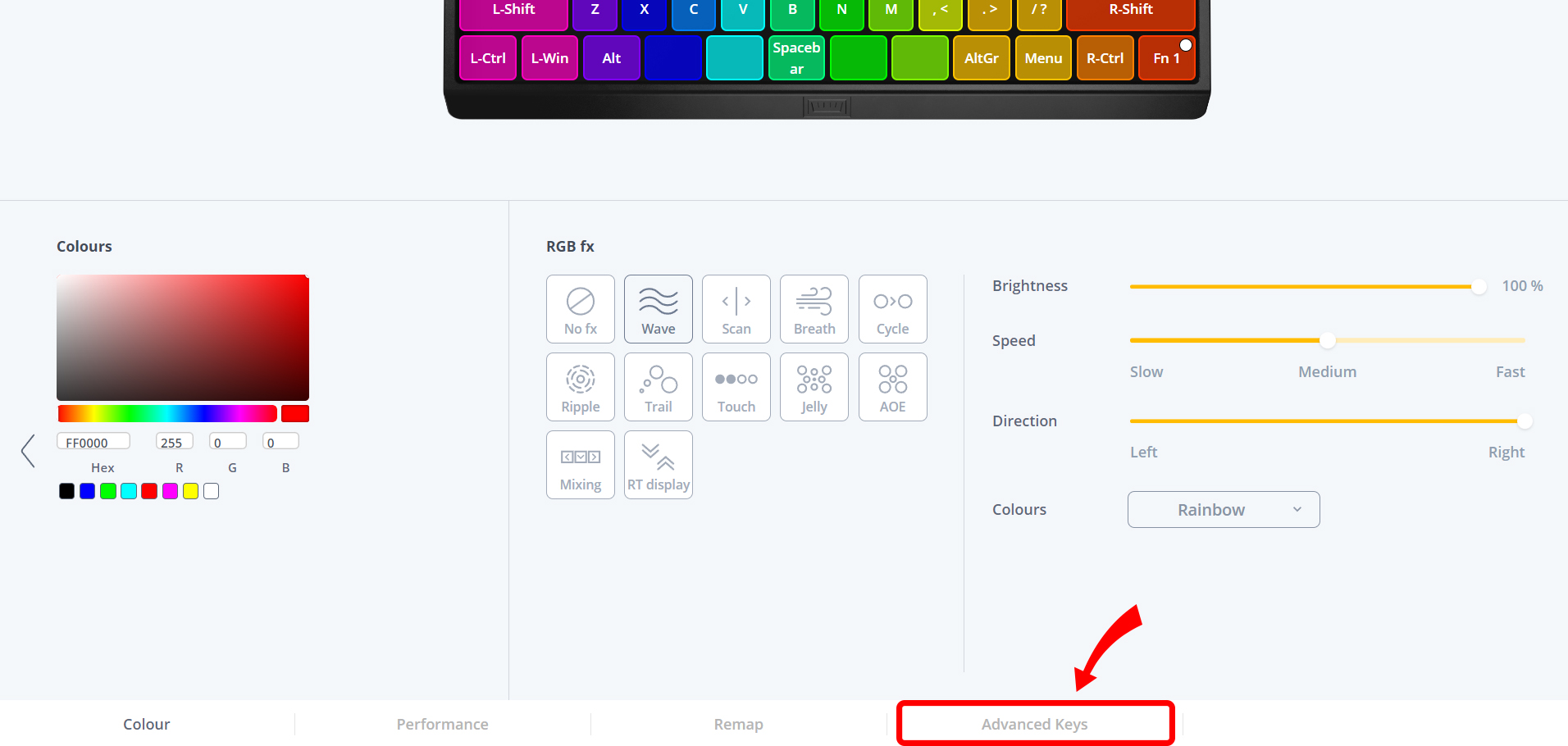
- Hover your mouse over a key you would like to apply DKS onto, it should show a green + button, click on it.
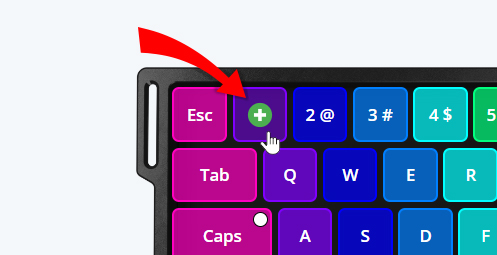
- Click on the Dynamic Keystroke (DKS) button.
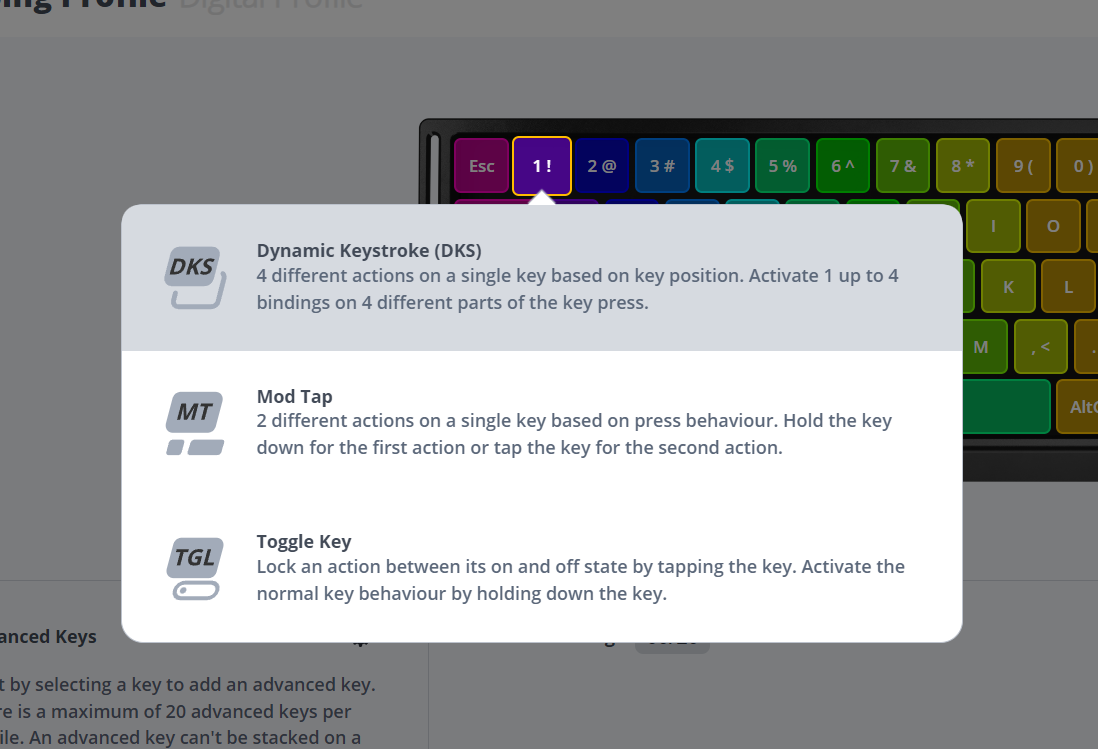
You should now see an orange DKS icon on the assigned key. When you have multiple keys assigned with DKS you see 2 different colors.
The orange symbol represents the binding you are currently editing.
The white symbol represents all the DKS bindings that are active.
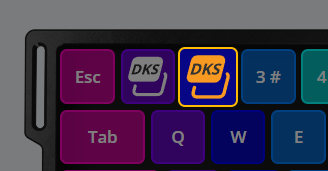
You can control what a DKS binding should do in a grid view on the bottom.
The columns represent the state of a keystroke:
First column = When the key first actuates (1.0mm)
Second column = When the key is at it's lowest actuation point (3.6mm)
Third column = When the key goes back up (3.6mm)
Fourth column = When the key is back at the highest actuation point (1.0mm)
The rows represent the actions you can bind to a DKS binding, you can add up to 4 different keybindings. Simply click an input field and press the key of which action it should be.
Pro tips:
- You can unbind a key by right-clicking in the input field.
- You can click any of the + icons in the grid to make an action with a certain key at a specific point. This action will only trigger once.
- If you want to "hold down" a key simply drag the circle between two or more points. The key will stay continuously pressed between these points.

Faux-analog movement
Not all games support analog movement. You can work around this by using DKS. Let’s say a game has 2 speeds of movement: normal and sprinting. You can make a DKS binding that achieves both actions in one key: This way, you’ll start sprinting when you reach the bottom of the key-travel.

Experiment with 4 unique actions
You can also use DKS for a bunch of things where you want up to 4 distinct actions on a single key. With a mixture of a single action and holding down keys.

Still don't fully understand it?
We also have a video online, which shows you step-by-step how to use and setup Dynamic Keystroke.