How to flush all dead registry entries
Sometimes even after following this guide Issue - Wootility doesn't detect the Wooting the Wootility still can not detect the keyboard, this can be because of dead entries within the windows device registry.
Step 1:
Head to device manager, by running the command "devmgmt.msc", and unplug your Wooting keyboard.
Step 2:
You need to uninstall all the devices which belong to the Wooting. But because it's hard to identify them, it's recommended to uninstall all unconnected devices. This shouldn't influence the other devices, but it can be that on the next reconnect, it takes a little bit longer for the OS to activate them again. To do this you need to enable the appearance of them first, this can be archived by clicking on "Show hidden devices" in the menu "View". In addition to better identify the entries for the Wooting, it's good to change the ordering to "Devices by container".

Step 3:
After the enabling of the unconnected devices, they will appear up as grey out entries in the device manager. You should uninstall every grey out entry, that is related to your Wooting device. If there is multiple trees of the same device name, as shown below, these also must be uninstalled.
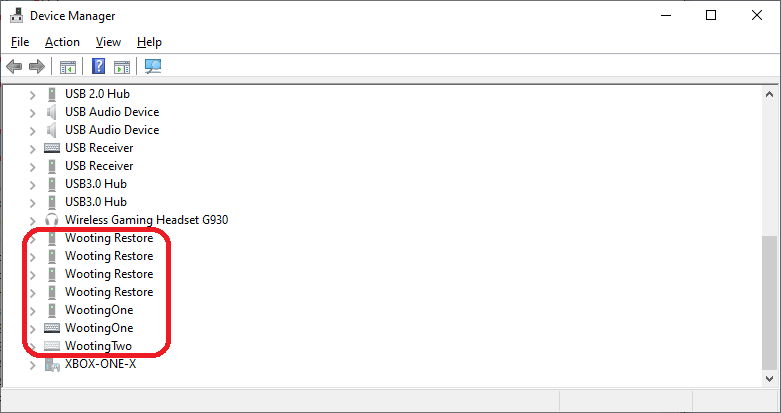
To speed up the uninstalling process, it is recommended to start with the entries starting with "USB Composite Device" (1), followed by "USB Input Device" (2) then everything left over (3).
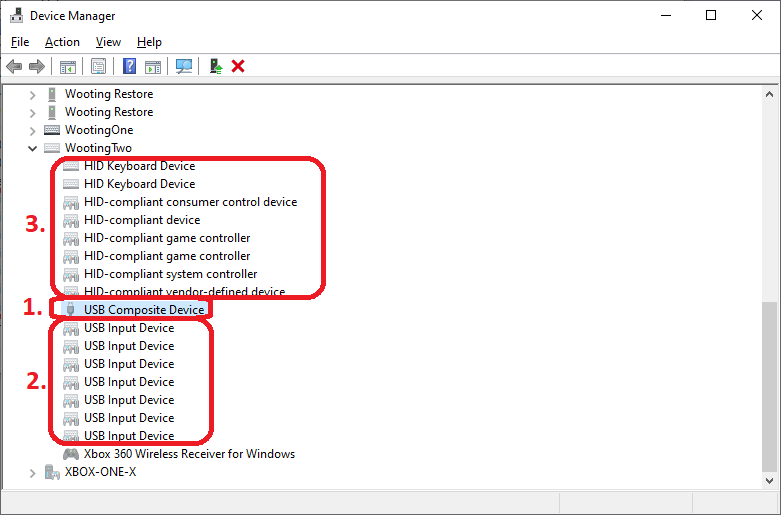
Step 4:
Go to your start menu, and open your Registry Editor by running the command "regedit"
Step 5:
Then navigate to
Computer\HKEY_LOCAL_MACHINE\SYSTEM\CurrentControlSet\Enum\USB
and delete every entry there starting with: VID_31E3, VID_03EB&PID_FF0, or VID_03EB&PID_240
Note: If it's not possible to delete the keys, the device wasn't uninstalled successfully or Windows is still using the key in some way (this would explain the problems). To ensure that it's not because of the former one, please start again from step 1 to ensure that the uninstallation proceeded correctly. If you still can't delete the keys go to the next step.
Example:
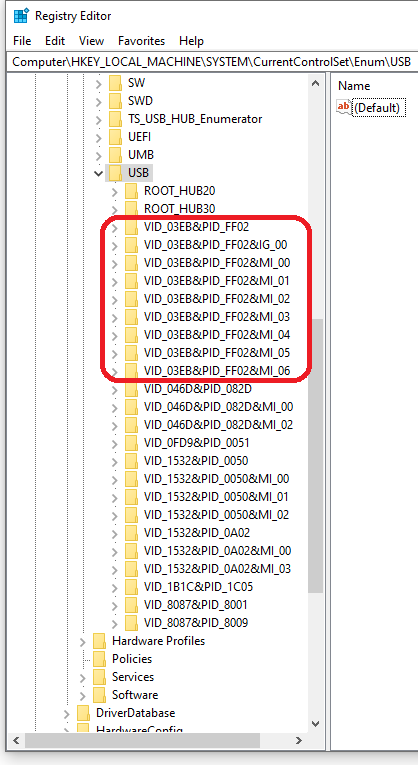
Step 6:
Then navigate to
Computer\HKEY_LOCAL_MACHINE\SYSTEM\CurrentControlSet\Enum\HID
and delete every entry there starting with: VID_31E3, VID_03EB&PID_FF0, or VID_03EB&PID_240
Note: If it's not possible to delete the keys, the device wasn't uninstalled successfully or Windows is still using the key in some way (this would explain the problems). To ensure that it's not because of the former one, please start again from step 1 to ensure that the uninstallation proceeded correctly. If you still can't delete the keys go to the next step.
Example:
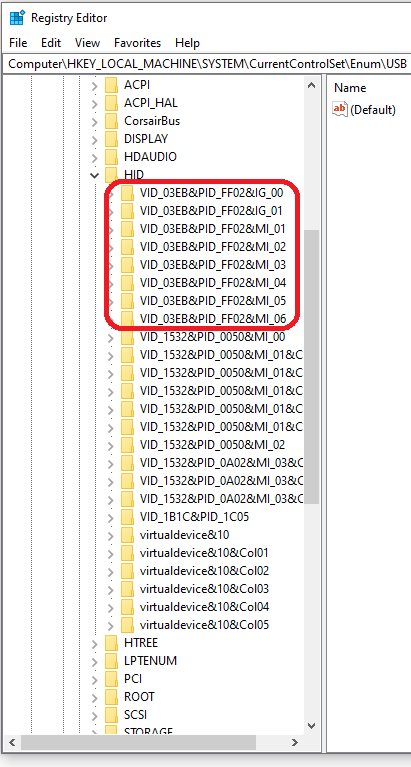
Step 7:
Restart your computer, and once loaded back up, make sure the last 5 steps have not reverted.
Note: If you can't delete every left key in the Registry at the previous step 5 or 6, then go back and try it again.
(Repeat the guide if the changes did not apply)
Step 8:
Plug in your Wooting again.
Written by Copvampire
Thanks to Rocky4 (DEU) on Discord for the solution._